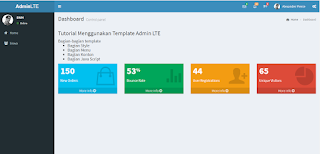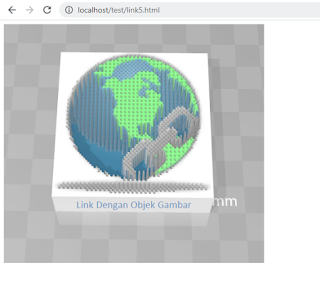Cara Mengatur Style Border CSS
- Get link
- X
- Other Apps
Pada materi yang lau kita telah belajar bagaimana mewarnai background sebuah box
dengan css. Selanjutnya kita akan belajar mengatur style border dari box
tersebut. Jika kita ingat tentang shapes di aplikasi seperti word atau photoshop
maka background bisa kita samakan dengan fill pada shapes dan border sebagai
outline nya. Untuk tujuan desain halaman web tentu border sangat membantu
membuat tampilan lebih manis.
#file html
<!DOCTYPE html>
<html>
<head>
<title>Border</title>
<link rel="stylesheet"
type="text/css" href="border.css">
</head>
<body>
<div class="kotak">
Kotak 1
</div>
<div class="kotak2">
Kotak 2
</div>
<div class="kotak3">
Kotak 3
</div>
<div class="kotak4">
Kotak 4
</div>
<div class="kotak5">
Kotak 5
</div>
<div class="kotak6">
Kotak 6
</div>
<div class="kotak7">
Kotak 7
</div>
<div class="kotak8">
Kotak 8
</div>
</body>
</html>
#file css (border.css)
.kotak{
border-style: solid;
width: 100px;
height: 100px;
background-color:
#7df;
border-width: 20px;
border-color:
#444444;
float: left;
margin-right:
5px;
display: flex;
align-items:
center;
justify-content:
center;
}
.kotak2{
border-style: dotted;
width: 100px;
height: 100px;
background-color:
#7af;
border-width: 20px;
border-color:
#444444;
float: left;
margin-right:
5px;
display: flex;
align-items:
center;
justify-content:
center;
}
.kotak3{
border-style: dashed;
width: 100px;
height: 100px;
background-color:
#ddf;
border-width: 20px;
border-color:
#444444;
float: left;
margin-right:
5px;
display: flex;
align-items:
center;
justify-content:
center;
}
.kotak4{
border-style: double;
width: 100px;
height: 100px;
background-color:
#a7f;
border-width: 20px;
border-color:
#444444;
float: left;
margin-right:
5px;
display: flex;
align-items:
center;
justify-content:
center;
}
.kotak5{
border-style: groove;
width: 100px;
height: 100px;
background-color:
#ad7;
border-width: 20px;
border-color:
#444444;
float: left;
margin-right:
5px;
display: flex;
align-items:
center;
justify-content:
center;
}
.kotak6{
border-style: inset;
width: 100px;
height: 100px;
background-color:
#ad7;
border-width: 20px;
border-color:
#444444;
float: left;
margin-right:
5px;
display: flex;
align-items:
center;
justify-content:
center;
}
.kotak7{
border-style: outset;
width: 100px;
height: 100px;
background-color:
#ad7;
border-width: 20px;
border-color:
#444444;
float: left;
margin-right:
5px;
display: flex;
align-items:
center;
justify-content:
center;
}
.kotak8{
border-style: ridge;
width: 100px;
height: 100px;
background-color:
#ad7;
border-width: 20px;
border-color:
#444444;
float: left;
margin-right:
5px;
display: flex;
align-items:
center;
justify-content:
center;
}
#tampilan
- Get link
- X
- Other Apps